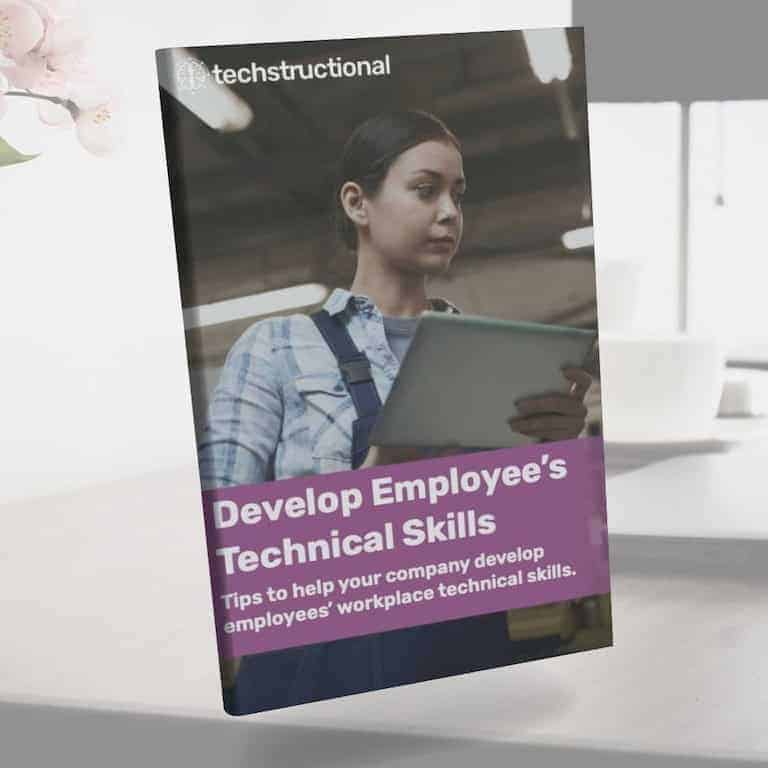Accessibility is important for many reasons besides simply being accessible to people with disabilities. For example, consider a curb at the corners of an intersection with a ramp to allow people in wheelchairs to get on and off the sidewalk. That doesn’t benefit only the wheelchair user; it benefits everyone.
Those curbs make it a lot easier for all the following people, too:
- Someone who has trouble walking and uses a cane.
- A person who’s temporarily injured and is using crutches.
- Families with a baby in a stroller can now easily get onto the curb without shimmying one wheel and the other onto the curb.
- Or perhaps that drunk person trying to get home who can’t get over the curb.
Not all of those are as good of a reason as others, but you can see that there are a lot more benefits than the intended audience benefits.
That is true for training, too. Making training content accessible benefits a lot more than the intended audience.
This post focuses on training video subtitles rather than captions, which are a little more in-depth. Here’s a quick overview of the difference between the two so you can understand where I’m focusing.
- Subtitles: When only the narration is transcribed and available on the screen. This isn’t a truly accessible means of video transcription, but it’s good enough for most training-focused videos that don’t have a lot of audio besides the narration.
- Captions: This is similar to subtitles in that the narration is transcribed and available, but it goes a step further. Captions include all audio (a delivery van honking, music, etc.)
I’m not going into captions, as they aren’t typically necessary in training videos unless it’s a blend of education and entertainment. For most training videos, captions aren’t needed in most cases. Subtitles are fine because the goal is still covered well, with the narration just subtitled.
But even those who can’t hear or have difficulty hearing still benefit greatly from subtitles. Subtitles are better than nothing because you can get the gist of the message being spoken.
Who Benefits from Subtitles?
Subtitles are helpful to a lot of different groups. Even you have likely benefited from subtitles. How else are you supposed to watch videos in the bathroom? Just kidding.
Here are some other scenarios where employees or anyone consuming training videos will benefit from subtitles:
- Poor headphone quality makes it difficult to hear audio.
- Loud working environment with alarms, beeps, etc. going off all the time such as the medical field. That is, as long as patients aren’t being neglected 🙂
- Factory work floor or even a break room where computers are available. It’s still loud in there!
- You’re in a quiet place and don’t have headphones available.
- Non-native speakers may need subtitles to help them understand better.
The list goes on forever for those who would benefit from subtitles rather than just the deaf and hard of hearing. As you can see, subtitles are very powerful and should be included in every training video for the sake of the deaf and hard of hearing and everyone else.
Providing subtitles is always the right thing to do.
When we develop training videos for projects, we always transcribe the audio and import that transcription file into the video hosting platform. Every good video hosting platform can add subtitles or captions.
Two different types of subtitles can be used in videos.
Types Of Video Subtitles
You have options for video subtitles, but not every option is a good choice. There are two common options for implementing subtitles into your videos. There’s a reason why one (the first) isn’t the best option for subtitles and I’ll cover that just below this section.
While there are some good cases for the first, it’s much more limiting than the second option.
Burned In
This type of subtitle is part of the video. It’s developed as either letters on the screen or a box with words inside it, but it’s laid over the video, stuck forever. There’s no option to turn it off; everybody must read it.
You’d think that would be beneficial because it’s always available, easy for everybody to use, and nothing has to be turned on. That’s all true, but they’re a horrible choice in most cases, and the next section will show you why.
There’s one circumstance where they’re a great option, though. That is when there’s no narration in your video and the video’s message is all in the subtitles. This can be effective when each subtitle is short, and there’s not too much to read. It speeds up development, and everybody has to read it in the same way.
Unless you’re blind, the video has no audio, and you can’t read it. So, if you use burned-in subtitles, use closed captions, too, so there are words a screen reader can read.
We have used these types of videos when relevant. They’re especially relevant when you know the audience isn’t going to have any audio or it’s a simple enough video/task that doesn’t require full narration. I think the limit for these videos should be no more than a minute or so long. Less than a minute is ideal.
So, what’s the other type of subtitle?
Closed Caption
Okay, closed caption isn’t subtitling because it’s captions, which is its own thing. But I’m calling it that because it’s closed and contained in a button. I guess, technically, you could call these closed subtitles.
Whatever you want to call it, closed captions/subtitles are the best option for training videos and all types of videos. That’s because they can be turned on or off. They’re typically turned off to begin with, which is why they’re called closed captions.
YouTube calls the button on their platform subtitles/closed caption (c) specifically because they’ve combined the tool, and video creators might create either and put them in the same place.
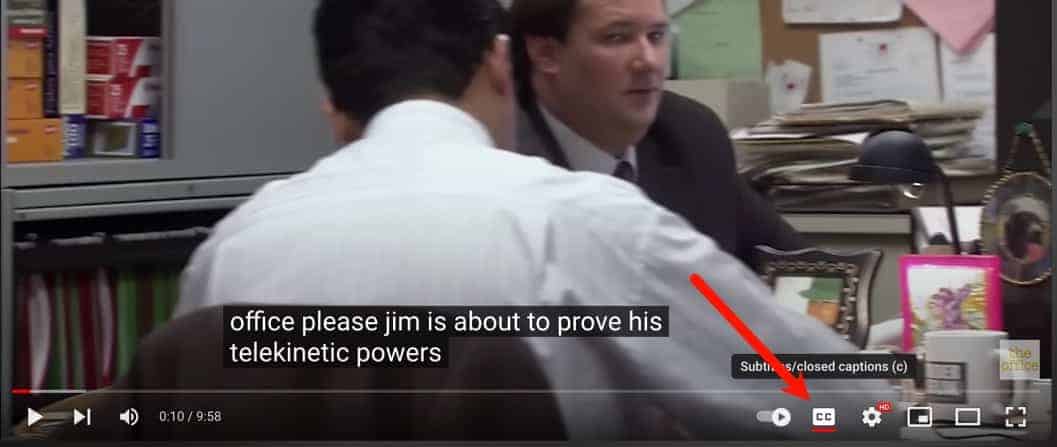
With UX, putting the user in control is always a good thing. Any good video platform will accept a subtitle file, and some even let you create subtitles in the application. YouTube has a whole subtitle editing tool and will even create automatic subtitles for you to edit.
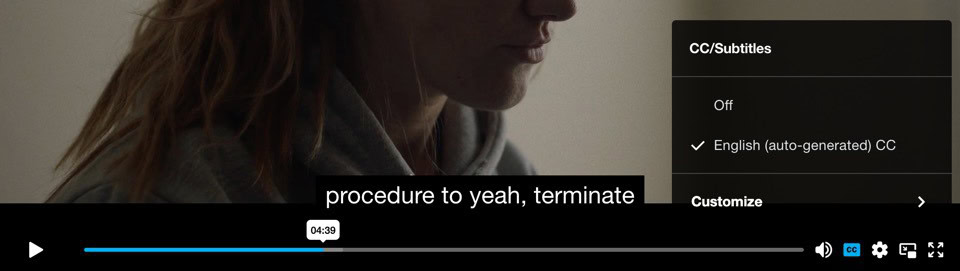
When subtitles are imported into a video hosting platform, they’re just text files that the platform reads. That means the video platform and, in some cases, the user can make the subtitles look however they want. You’ll notice on Vimeo it even allows people to customize exactly how their subtitles display from the font, color, and more.
You can’t do that with burned-in captions/subtitles, which makes hosting platform native subtitles significantly better.
Subtitles, at a minimum, are essential to every training video. We’re sure to always include subtitles in every training video we develop as long as the platform accepts them (the platforms we know of all support them). Our method is to either work off the script or, if there’s no script, we use an automatic transcription tool, which we then edit manually.
Choosing The Right Type of Subtitles
Closed captions should always be your go-to choice unless you have a great reason for burned-in captions. If you choose burned-in captions, you should also provide closed captions. If your audience will almost always need the captions, there are sometimes options to turn them on by default. That way, viewers are in control.
If your video has no audio but the text isn’t the center of the video (text-based videos), then burned-in subtitles are your best option. They’re a great way to ensure the message is available to everybody without making viewers hunt. They’re always right there on the video. CC wouldn’t be a good option because they are often turned off by default. That means viewers would have to find and click the cc button before they even see the message of the video.
For videos with audio narration, always use closed captions/subtitles. There’s never a reason to make everyone have subtitles on the screen at all times. It should be hidden and available in the background for those who need it or want it only.
Another great reason why text on the screen shouldn’t be forced on all viewers is made clear in Richard Mayer’s Redundancy Principle. This is a well-known research-based principle of multimedia learning.
Watch the video below, and you can see a good explanation for why the information should never be duplicated in two channels, i.e., it shouldn’t be in visual and auditory channels. That goes for eLearning courses, too. The narration should never read what’s on the screen, ever.
Richard Mayer has a lot of great research on multimedia learning. He’s a must-read and must-know for every instructional designer. Most instructional designers don’t know about him, so if you know his research, you’re ahead of the game.
Wrap Up
Hopefully, you have a good foundation for using subtitles in your training videos. They’re extremely helpful for everybody, not just those with limited or no hearing. Viewers of all types of training videos in many different circumstances benefit from videos with closed captions/subtitles.
When you add subtitles to training videos, you have two options: burned-in and closed captions. Burned-in has limited uses, whereas closed captions benefit everyone and should be commonly used, even in addition to burned-in. Only use burned-in subtitles when there is no audio in the video and the message requires subtitles.
Training videos are sometimes a helpful way to train employees on technical topics. That’s why we use many of them for specific tasks (microlearning), and they’re also great when embedded in self-paced courses. We’d love to discuss working together to develop training videos (if the fit is right!) for your next technical project.